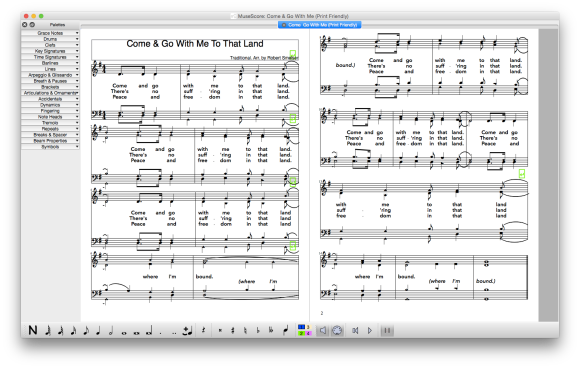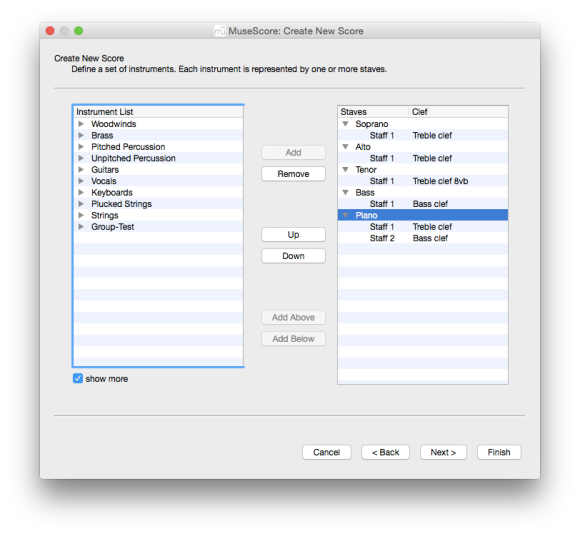MuseScore is one of the only open source tools I’ve seen for notating and engraving musical scores, and I avoided it for quite a long time. While I like the intentions and philosophies behind open source software, and even donate to open source projects from time to time, I seldom find myself enjoying the actual implementation. MuseScore is different. It’s not a perfect piece of software, but I’m surprised at the level of quality it brings to the table. In fact, I’ve been splitting time between Noteflight and MuseScore as my go-to notation editors for some time now.
What MuseScore lacks in polish, it makes up for in sheer features and value. Are you looking to write a four-part hymn with shape-notes? MuseScore can do that. Want to write for choir and full orchestra? MuseScore can handle that too. MuseScore’s depth is staggering. I’ve been using it for weeks, and I’m yet to discover and explore all of its features. In fact, I’m yet to find any feature I would regularly use in Sibelius that I can’t find in MuseScore. Between it and other lower-cost notation editors like Finale PrintMusic and Sibelius First, MuseScore definitely has a richer set of features.
Starting and Composing
MuseScore uses a standard wizard for creating scores. As with other notation suites, you can set the title, composer, instruments, key signature, time signature, pick-ups, and other basic elements to get your score started quickly. It’s little different than what you might see opening up Sibelius First or Finale PrintMusic.
Once you’ve started a document, editing elements is a mixture of mouse input, keyboard shortcuts, and drag-and drop. Entering notes visually is familiar — select a rhythm from the toolbar, and then click where you want it to go. You can use your keyboard to select rhythmic units and pitch placements, or you can hook up a MIDI keyboard. When changing time signatures, bar lines, key signatures, or other such elements, you can select what you want from the palette and drag it into your score. Once an element is in your score, you can tweak it’s position and layout as needed.
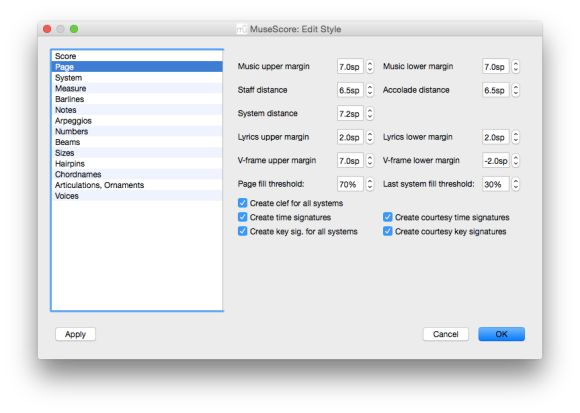
Customizing page layouts and document styles can be accomplished through dialogue boxes, but this is where I ran into a problem. Frequently, I’d change something stylistic — the lyric font, for example — and the change would refuse to apply to the open document. I’d have to open a new document and paste my current work into it to see how my score would look with the new styles. It wasn’t a huge problem, but it required a needless workaround. Despite that annoyance, I found working in MuseScore’s notation editor very pleasant and efficient.
Utility and Extensibility
Visually, there’s a certain Spartan utility about the application. Some of the toolbar icons look a little off, and the palettes could perhaps use some more padding when collapsed to avoid visual clutter. It’s definitely a case of function before form, but the function is good enough to overlook some UI issues. While the interface does lack a certain amount of refinement, it holds up well against more expensive alternatives. In fact, I found MuseScore’s toolbars and palettes more user-friendly than those in Finale, NoteAbility Pro, or Encore.
MuseScore supports a fair number of community developed extensions. These extensions include support for ABC note entry, saxophone fingerings, Aiken shape-notes (Huzzah!), and others useful actions. I was rather surprised to see MuseScore’s plug-in support as extensions usually only reside in the more expensive music notation suites. While the list of extensions is nowhere near as large as those for commercial alternatives, I found MuseScore’s selection perfectly fine.
Sharing Your Scores
You can export your scores as PDFs, MusicXML, MIDI files, and even Lilypond(!) format. Beyond that, you can upload your sheet music to MuseScore’s own sharing service. You can do this via the website or right inside the application (once you create and link an account). There’s no limit to the number of scores you can upload, but you can only see the five most recent while using a free account. There’s a paid tier that allows for unlimited visible scores, removes ads, gives you detailed statistics on how your scores are doing, and allows your works to be spotlighted.
Bugs and Oddities
As much as there is to like about MuseScore, I did run into problems.
- The application has the same “infinite canvas” quirk I’ve seen in other open source software like OpenOffice Impress (and commercial software like Adobe Illustrator for that matter). In other words, the application doesn’t seem to know the size of the document in the window and will therefore let you scroll it right off the screen.
- Of the applications I’ve tried, this one has had the most frequent crashes. Crashes are still rare, but there were enough to disrupt my workflow.
- Sound quality is definitely MIDI all the way. Of course, it’s hard to hold this against a free tool since sound sampling is time-consuming and expensive.
- I ran into a problem with applying text styles to an open document. I’d choose to apply the modified styles, but no changes would happen until I opened a new document.
- Like many other low-cost and free notation tools, MuseScore’s support for standard OS X technologies is lacking.
If this was commercial software, these glitches would be deal-breakers, but it’s a different story with an open source tool.
MuseScore 2.0
While working on this post, I began downloading the nightly builds of MuseScore to see what was coming in version 2.0, and I have to say I’m impressed so far. Many of the quirks I was experiencing in version 1.3 are gone. The interface is more refined, and, up until I transitioned to the OS X Yosemite Public Beta, it was actually more stable than the official release. MuseScore 2.0 feels more like a Mac application in contrast to version 1.3, which feels like a Linux application sporting a Mac-like skin.
Playback has also seen some nice improvements in MuseScore 2.0. Last time I was able to launch the app, orchestral instruments and choral voices were still MIDI-riffic, but the piano playback was dramatically better. Unfortunately, I can’t get current nightly builds to launch on Yosemite, so that’s halted my ability to capture new screenshots or gather further impressions. Suffice to say that when MuseScore 2.0 comes out, it will be significant step forward.
UPDATE: There is a known issue that can prevent a nightly build from launching correctly on the Mac, and, thanks to some helpful folks in the MuseScore community, I discovered that I’ve been incorrectly implementing the fix. Now MuseScore 2.0 is running fine, and I’ll share some impressions in a future post.
Closing Remarks
I enjoy using MuseScore. I can work quickly in the application, and it gets out of the way of my scoring. It’s simple enough to have little learning curve for anyone familiar with notation software, but it still has a robust feature set that makes it comparable to more expensive solutions. The application has some rough edges, to be sure. Those quirks and bugs keep MuseScore from being my full-time solution for creating choral arrangements, but I find myself working in it more and more (especially when the nightly builds were launching correctly).
While MuseScore is freely available, I’m a firm advocate of financially supporting independent software developers. If you’d like to support MuseScore, the simplest way is to make a donation. Beyond donations, they monetize their efforts in a couple of other ways. You can purchase the MuseScore Songbook app from Apple’s App Store or Google Play, and, if you find you like MuseScore’s sharing features, you can purchase a pro account for $7 USD a month (or $50 USD/year).
- MuseScore product page to download and donate to the project
- MuseScore.com sheet music
- MuseScore Songbook on Google Play or Apple App Store ($6.99 USD)